Works with Google Drive
You can upload files from your PC or Google Drive.
Instruction Manual
We have a simple tutorial guide which explains the features of the software extension and what each button inside the extension does. Read our tutorial and welcome guide on how to use the extension to the fullest.
Sponsored Link:
Any operating system works
This addons works on all computers - the operating system you use doesn't matter.
- Instant removal with one click
- Clear browser History
- Clear download history
- Clear cache
- Delete cookies and other site and plugin data
- Clear saved passwords
- Clear saved form data
- Ability to select a time period
Features:
What is the browser cache?
The Browser cache is a temporary storage location where a browser stores the web pages you visit and files like images, scripts, or videos that a website uses. When you return to a previously visited site using the same browser, your browser will use its cache to quickly retrieve content from that website.
Our software allows you clear the cache to reduce the amount of space it takes up on your hard drive.
You can also choose to delete the browser history for certain time periods. When you clear the cache/browser history, it helps make your website surfing experience less laggy and faster.
The benefits of clearing your cache are:
Clearing your browser's cache removes the temporary files that build up when you visit websites. Clearing your browser's cache can help improve your Internet connection's performance by reducing the amount of data you have to download from websites.
Clearing your browser's cache helps keep things running smoothly by freeing up storage space on your computer.
You may also want to clear your cookies, history and passwords if you're worried about privacy or security issues.
If you're using a public computer, it's a good idea to clear any personal information (websites visited, passwords) before you leave the computer.
Use this free chrome browser extension to clear your cache and browser history.
Tutorial:
- Install the Extension
-
After installing the extension, click on the icon
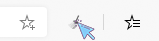 on the toolbar.
on the toolbar.
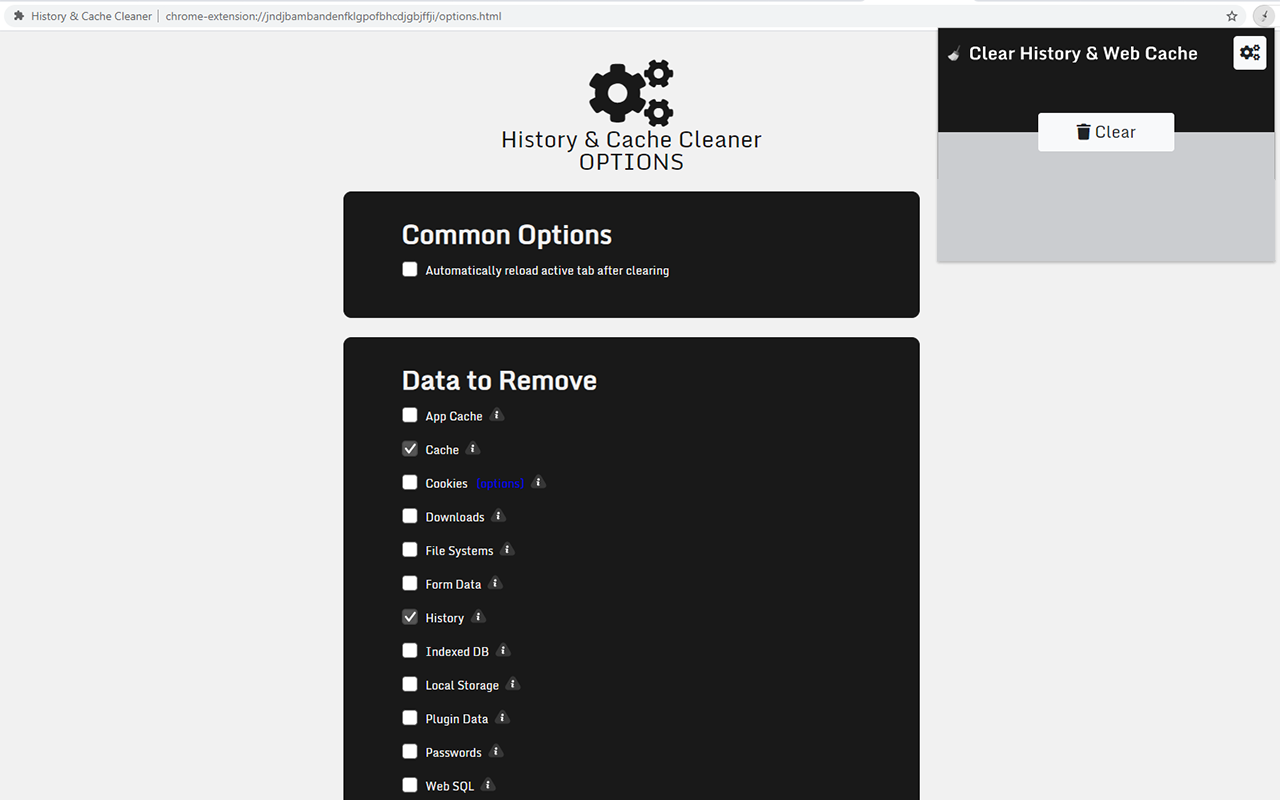
Sponsored Link: